The name registered for your Google Account will be displayed with the blog listing down. On the left side you can see an option to create a new blog. You will have three options whenever you create a new blog that are Edit, Go to Post List, View Blog Options.
Below your blog title on the left side, blogger displays your blog comments awaiting moderation, Total Pageviews, Total number of blog posts and also your blog followers. You can check it by clicking on blog name or click on the pencil icon and then you’ll automatically be redirected to your blog dashboard. Here’s an example :-
Blogger Dashboard basically has 2 main sections i.e, Top Bar and Menu Bar.
Let’s discuss about Top Bar and Menu Bar in detail.
Top Bar :Top Bar plays the same role as displayed earlier in the blog names i.e, Edit, Blog Posts List and View Blog Options.
Menu Bar :
Menu bar contains menu options compared to Top Bar. Menu Bar includes options :-
Menu bar contains menu options compared to Top Bar. Menu Bar includes options :-
In the above list Posts, Pages, Stats, Earnings, Comments and settings have sub topics which I’ll be discussing below.
Overview :
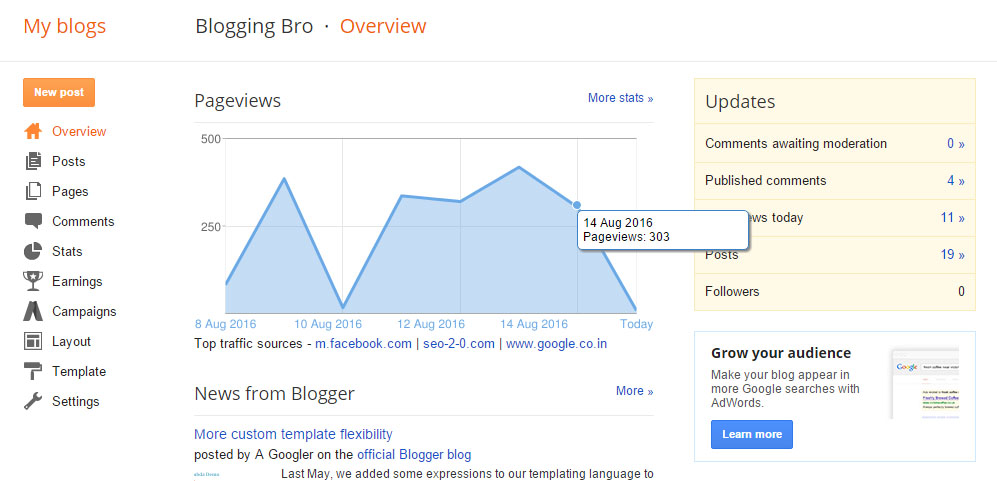
All your blog details will be shown in Overview. Overview open by default whenever you click on your blog name. Here, you can see your recent pageviews graph and on one side below your pageviews graph blogger shows you the top three traffic sources.
Update section contains many other options like comments awaiting moderation, published comments, pageviews today, posts and your blog Followers.
Posts :
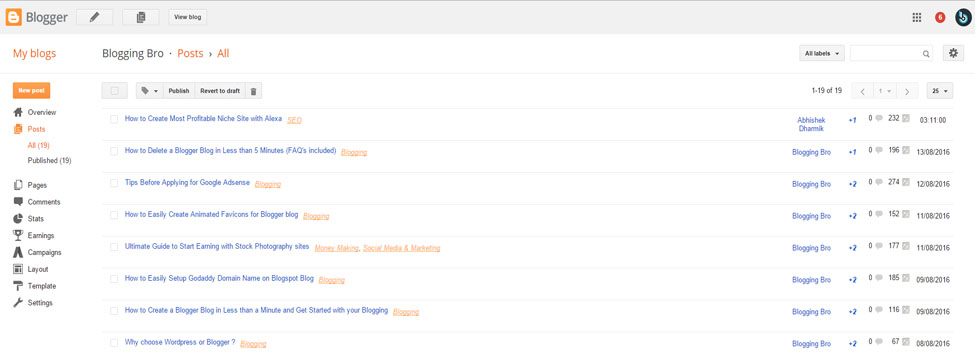
You can see all your blog posts after clicking on this option. This posts lists also shows you your published posts and draft posts and other information which includes, Post Tags, Author Name, total number of comments made for particular blog posts, Click made on post i.e, page-views and date when you have published that blog post.
On the Top of your blog posts bar you can see total number of posts in your blog. You also have some other options like Delete posts, Publish and Revert to Draft. You can personally check all the options which I have discussed above.
Pages :
Under this section you have all your blog pages. Pages like Contact Us, Disclaimer, Privacy Policy etc. can be made. You can add new pages or delete them whenever you wish.
Comments :
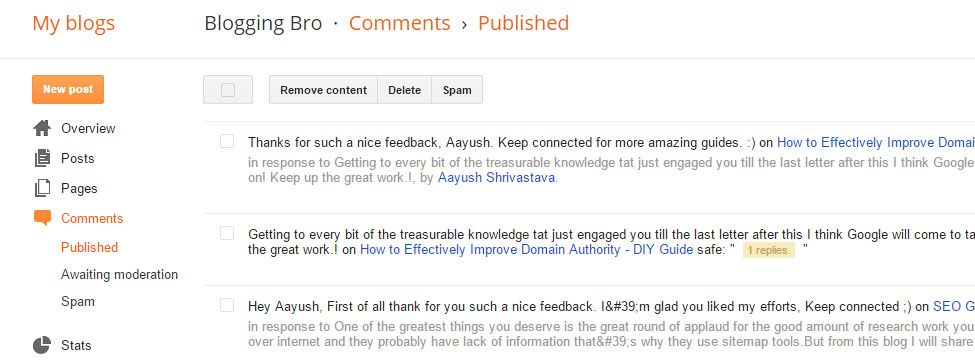
All the comments made by your blog audience will be shown here. Anytime you can delete unwanted blog comments and can even reply to them. Sub-sections contains published, spam and awaiting moderation i.e, those comments which need your approval.
Stats :

This section contains all the data of your site traffic, posts traffic and overview etc. You can see page-views made today, yesterday, last month and all time history on your blog. Posts includes Title names, People searched for that particular post and other type of details. Other sections include Traffic sources and Audience.
In order to check accurate data you can use, Google Analytics. I’ll be discussing How to Install Google Analytics to blogger site later.
Earnings :

You can start with your blog earnings through Google Adsense under this tab. There are lot more sources by which you can make money from your blog. Of Course, Google Adsense is the best way to make money online from your blog. Before applying to Google Adsense you must read Tips before applying for Google Adsense.
Campaigns :
Under this section you can grow your blog audience. Google Adwords can help you in getting your blog more visible. Click on Learn More button and get to learn more about campaign section.
Layout :
This section is very important in order to customize your blog design. You can add blog widgets, ads, Contact Forms, Social Networks widgets and much more in your blog layout. Placement of blog widgets should be done properly for attraction more blog audience.
Template :
You can select your blog template or can even edit them. Blog template plays an important role by which you can describe your website properly. Template option have Live on Blog and Mobile version options.
You can even apply many more free blog templates available online for your blogspot blog.
Settings :
Here you are allowed to Re-adjust or modify your blog settings. Generally this section includes 5 type of settings Basics, Posts and Comments, Mobile and Email, Language and Formatting, Search Preference and other more settings for your blog. Set-up your blog properly through your blog settings.
We’ll be discussing this section in detail in my further blogging lessons.
That’s all about introducing blogger dashboard. Leave your comment for doubts and feedback.
Stay Connected & Keep Blogging… :)

0 Comments